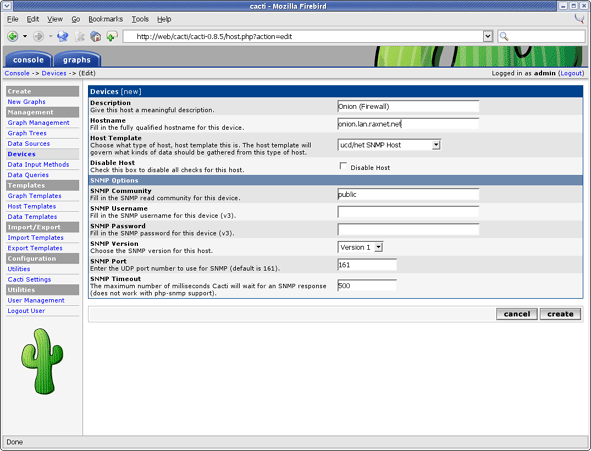Chapter 6. How to Graph Your Network
- Table of Contents
- Creating a Device
- Creating the Graphs
At this point, you probably realize that graphing is Cacti's greatest strength. Cacti has many powerful features that provide complex graphing and data acquisition, some which have a slight learning curve. Do not let that stop you however, because graphing your network is incredibly simple.
The next two sections will outline the two basic steps which are typically required to create graphs for most devices.
Creating a Device
The first step to creating graphs for your network is adding a device for each network device that you want to create graphs for. A device specifies important details such as the network hostname, SNMP parameters, and host type.
To manage devices within Cacti, click on the Devices menu item. Clicking Add will bring up a new device form. The first two fields, Description and Hostname are the only two fields that require your input beyond the defaults. If your host type is defined under the host template dropdown, be sure to select it here. You can always choose "Generic SNMP-enabled Host" if you are just graphing traffic or "None" if you are unsure. It is important to remember that the host template you choose will not lock you into any particular configuration, it will just provide more intelligent defaults for that type of host.
After saving your new device, you should be redirected back to the same edit form with some additional information. If you configured SNMP for this host by providing a valid community string, you should see various statistics listed at the top of the page. If you see "SNMP error" instead, this indicates an SNMP problem between Cacti and your device.
Towards the bottom of the page there will be two addition boxes, Associated Data Queries, and Associated Graph Templates. If you selected a host template on the previous page, there will probably be a few items in each box. If there is nothing listed in either box, you will need to associate at least one data query or graph template with your new device or you will not be able to create graphs in the next step. If no available graph template or data query applies to your device, you can check the Cacti templates repository or create your own if nothing currently exists.
A Word About SNMP
The SNMP version that you choose can have a great effect on how SNMP works for you in Cacti. Version 1 should be used for everything unless you have reason to choose otherwise. If you plan on utilizing (and your device supports) high-speed (64-bit) counters, you must select version 2. At the present time, version 3 is not fully implemented and will not work.
The way in which Cacti retrieves SNMP information from a host has an effect on which SNMP-related options are supported. Currently there are three types of SNMP retrieval methods in Cacti and are outlined below.
Table 6-1. SNMP Retrieval Types
| Type | Description | Supported Options | Places Used |
|---|---|---|---|
| External SNMP | Calls the net-snmp snmpwalk and snmpget binaries that are installed on your system. | All SNMP options | Web interface and PHP poller (poller.php) |
| Internal SNMP (php-snmp) | Uses PHP's SNMP functions which are linked against net-snmp or ucd-snmp at compile time. | Version 1 Only (Community and Port) | Web interface and PHP poller (poller.php) |
| Cactid SNMP | Links directly against net-snmp or ucd-snmp and calls the API directly. | All SNMP options | C-Based Poller (cactid) |