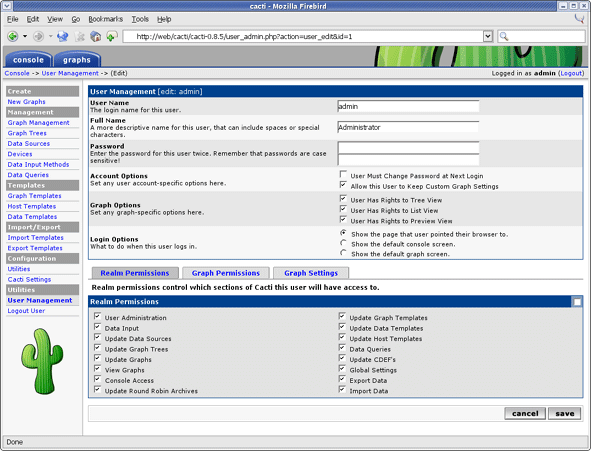Chapter 8. User Management
- Table of Contents
- Creating a New User
- Realm Permissions
- Graph Permissions
- Graph Settings
In addition to giving you the tools to create sophisticated graphs, Cacti enables you to create users that are tailored specifically to their requirements. Each user has certain settings such as login actions, as well as graph viewing settings. There are also two levels of permissions control, realm permissions and graph permissions which enable you to control what the user can see and change.
Out of the box, there are two users that come with every Cacti installation. The "admin" user, is the main user that by default has access to see and change everything in Cacti. This is the user that you first login with in Cacti, and is probably a good idea to keep around unless you know otherwise. The second user is the "guest" user, which controls which areas/graphs are allowed for unauthenticated users. By default this user only has rights to view, but not change all graphs. This enables any unauthenticated user to visit 'graph_view.php' and view your graphs. This behavior can be changed by either changing the realm permissions for the "guest" user, or disabling the guest user altogether under Cacti Settings.
Creating a New User
To create a new user, select the User Management item under the Utilities heading on the Cacti menu. Once at the user management screen, click Add. You will see a screen that looks similar to the image below.
At minimum, you must specify a User Name and a Password for each user. Each user field is described in more detail below. In addition to these fields, each user can have their own realm permissions", graph permissions, and graph settings. Each of these items are described in this section of the manual.
Table 8-1. Field Description: User Management
| Name | Description |
|---|---|
| User Name | This field contains the actual login name for the user. There are no character limits this field, but it would make sense to keep it to alphanumeric characters to maintain simplicity. |
| Full Name | (Optional) You can use this field as a more descriptive identifier for the user. It is currently only used for display on the user management page. |
| Password | Enter the password for the user twice, once in each text box. Keep in mind that passwords are case sensitive and the password will remain unchanged if the boxes are both left empty. |
| Account Options | There are currently two account related options that can be set for each user. The first, 'User Must Change Password at Next Login', forces a password change immediately after the user logs in. The second option, 'Allow this User to Keep Custom Graph Settings', dictates whether the user can maintain their own custom graph viewing settings which includes expanding and collapsing trees. |
| Graph Options | There are three permission related options that can be set for each user here. The 'User Has Rights to {Tree,List,Preview} View' checkboxes dictate which graph viewing areas the user can see. |
| Login Options | These options dictate what occurs immediately after the user logs in. The first option, 'Show the page that user pointed their browser to.' will point the user to whatever page they were heading to before being interrupted by the login page. The 'Show the default console screen.' option will always point the user to 'index.php' after a successful login. The last option, 'Show the default graph screen.' will point the user to 'graph_view.php' after a successful login. |